Quick start
Introduction
In order to redirect your users to Algoan Open Banking Journey, we give you the Aggregation Link. This link is composed of :
- a
client_id: this id is unique and given to you by Algoan - a
redirect_uri: this is the URI where the your users will be redirected to at the end of the Open Banking Journey (see step 2)
Step 1 - Log in to the console
First of all, you need to log in to our Console. To do this, check the following guide :
https://docs.algoan.com/developer-doc/get-started-with-our-console
Step 2 - Set up your redirect URIs
As mentioned in the introduction, the Aggregation Link needs a redirect_uri.
To add an authorized redirect URI, go to “Aggregation” tab and click on “add redirect URI”
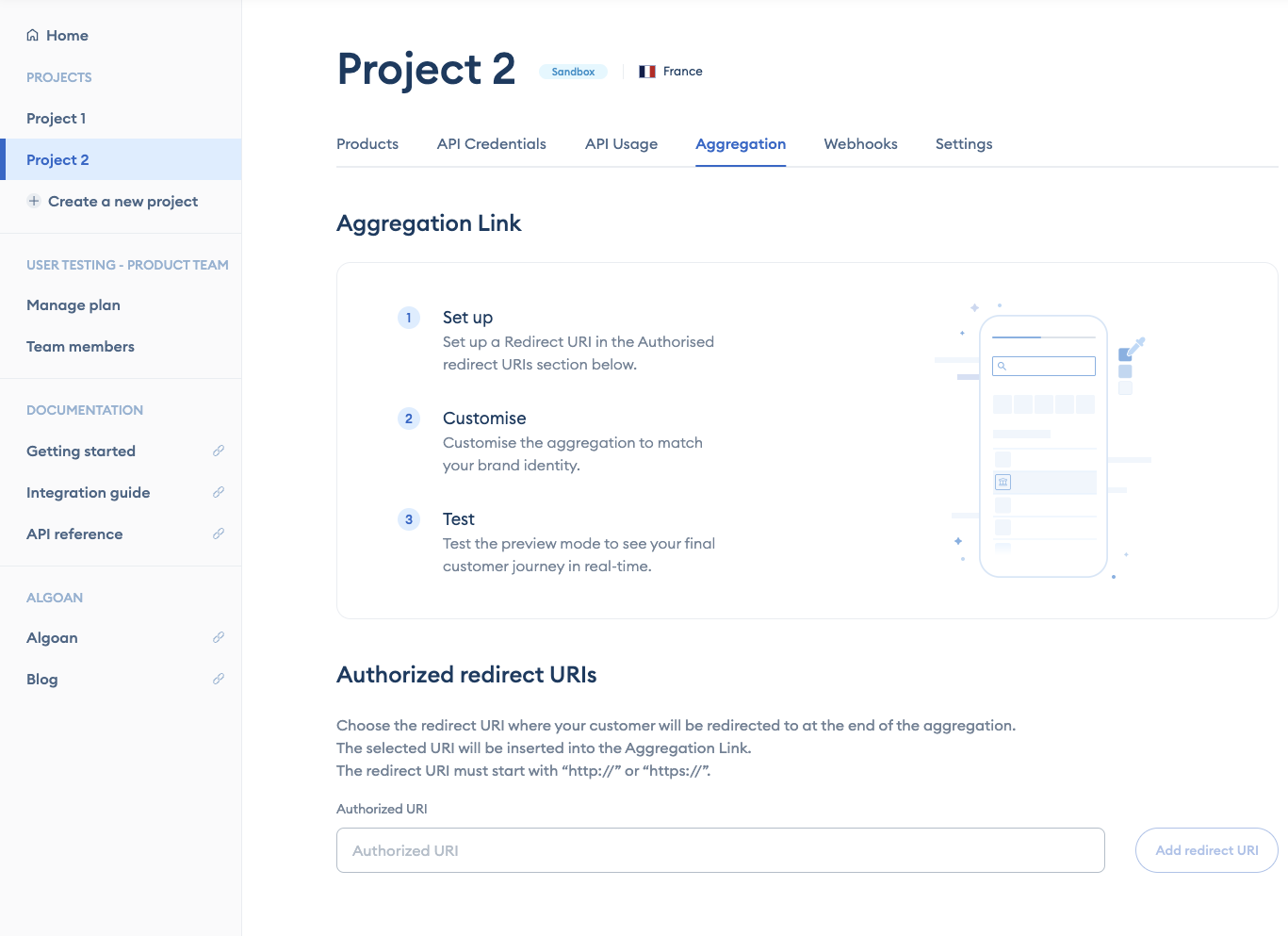
Image 1 - Add redirect URI
Trying to send your users to an Aggregation link with a redirect_uri that has not been whitelisted by yourself in the Console will result in an error
Step 3 - Customize the journey
When you're in the "Aggregation" tab, you have the option to click on "Customization" in order to tailor the journey according to your preferences.
Here are the customizable elements :
- Color : Main color of Transaction Data journey. You can modify it to align with your branding.
- Organization Name : This the name you wish to display in Transaction Data
- Button style : Customize the appearance of the primary call-to-action buttons by adjusting their radius, thus aligning them with your desired style.
- Logo : The logo you want to display in Transaction Data
Step 4 - Test the journey
Navigate to the "Aggregation" tab and select the desired redirect URI to generate the associated Aggregation Link. This link consists of client_id and a redirect_uri.
Click on the "Preview" button to test the journey.
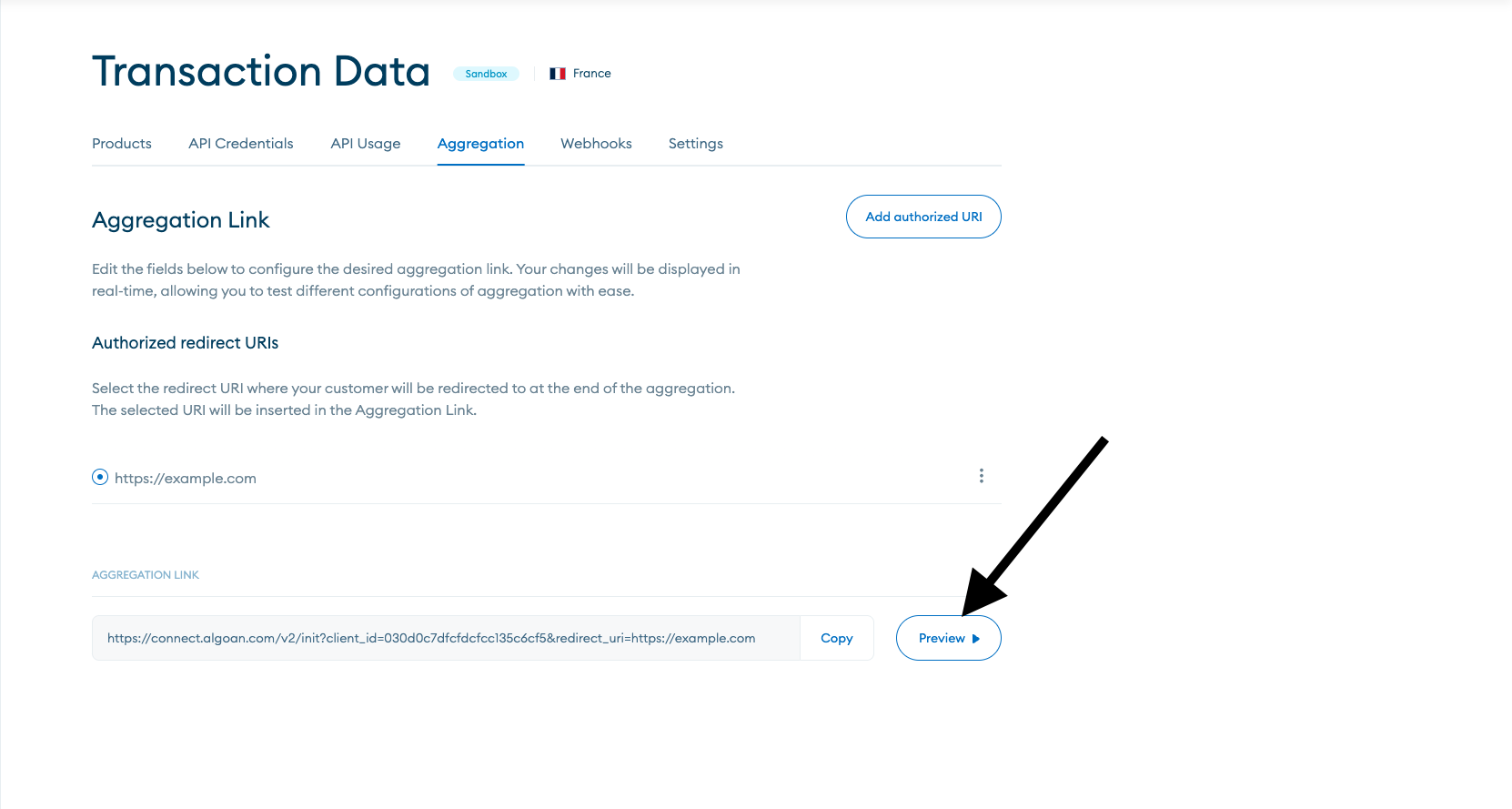
Image 2 - Preview Transaction Data Journey
Go to the next sections for more information about the integration of Transaction Data